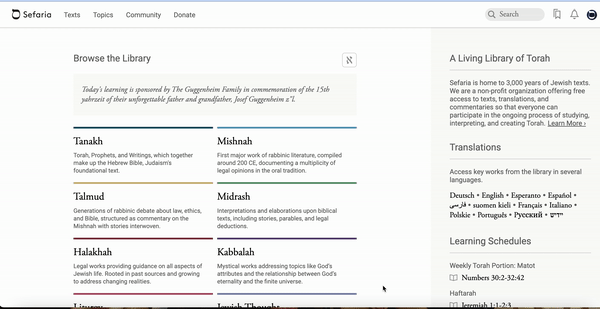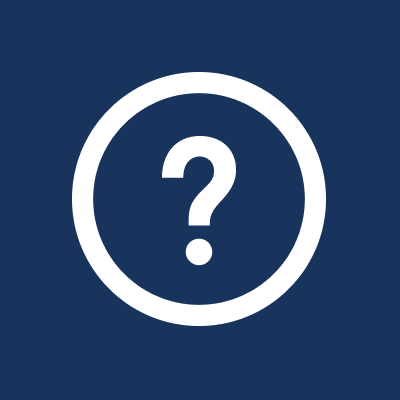How do I switch between the English and Hebrew websites?
There are two ways to switch between the sites.
If you are logged in:
Switch between the English and Hebrew websites by clicking the desired language in the profile dropdown menu.
Click on "Hebrew" or "עברית" to select your preferred site.
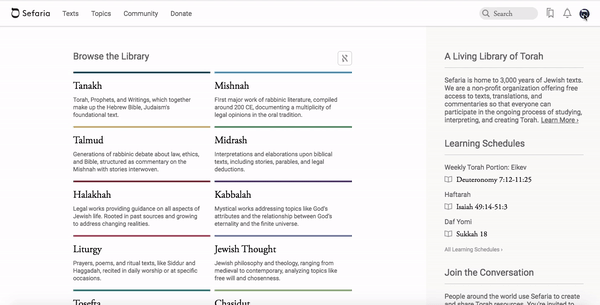
If you are not logged in:
Click on the down arrow next to the globe in the top corner of the screen. Select "עברית" or "English".
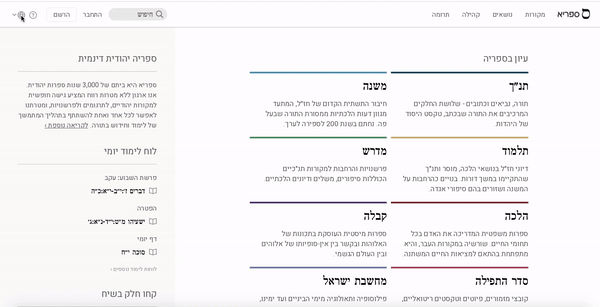
Can I change the language on the home page too?
The A or א buttons change the language here too.
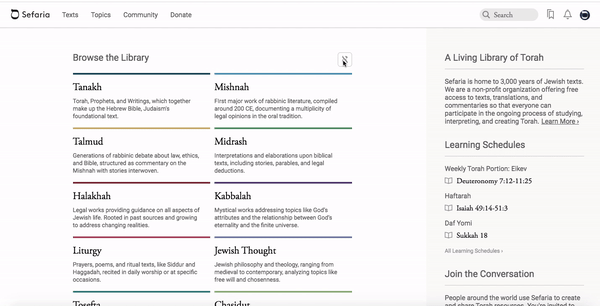
How do I change the language of the text?
Clicking on the A or א (formerly Aא) button will open a menu which includes the option to view the text in Hebrew, English or Hebrew/English. It is important to remember that not all texts are translated into English. If you are in bilingual mode and you open a text that isn't translated, it will only display the Hebrew text.

How do I set my language preferences on the app?
On the iOS and Android apps, you can change the texts as shown above.
You can also set the language for the app through "settings".
Select the language that you would like the texts displayed in and the language of the app.
You are still able to override your settings for a particular text by using the Aא button.

How can I indicate a preference for translations in a language other than English?
You can indicate your preferred translation language in account settings. You can choose which language (English, Español, Français, Deutsch) you prefer, if available. Although we don’t have translations in all four languages for every text, if we do have a translation in your preferred language, it will automatically appear.

How do I know which texts are translated into my preferred language?
- Click on the name of a language in the translations section on the text page.
- Browse through the categories to see a list of books with a complete translation.
- Click on a book to open it.